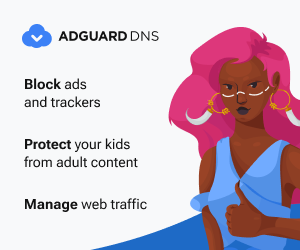How to Monitor Your Kids' Internet Activity with AdGuard DNS
Last edited: 2025-05-29 15:24:45

Parenting in the digital age presents unique challenges that previous generations never faced. With children spending increasing amounts of time online, parents need effective tools to monitor their kids' internet activity while maintaining appropriate boundaries. This comprehensive guide will walk you through setting up professional-grade internet monitoring and filtering using AdGuard DNS, giving you the visibility and control you need to protect your children online.
Understanding DNS-Based Parental Control: The Foundation of Internet Monitoring
Before diving into the setup process, it's essential to understand how DNS-based monitoring works. Think of DNS (Domain Name System) as the internet's phone book; it translates human-readable website names like google.com into the numeric IP addresses that computers use to connect to websites. When you create your own custom DNS server, you gain the ability to see and control every internet request made by devices connected to that server.
This approach offers several advantages over traditional parental control software. Since DNS filtering works at the network level, it's more difficult for tech-savvy children to bypass, and it provides comprehensive coverage across all apps and browsers on connected devices. Whether your children are at home, school, or anywhere else with internet access, you'll maintain visibility into their online activities.
Why AdGuard DNS Stands Out for Family Internet Monitoring
AdGuard DNS provides a cloud-based solution that eliminates the need for complex hardware setups while offering enterprise-level filtering capabilities. Unlike router-level protection that only works on your home network, AdGuard DNS follows your children's devices wherever they go, ensuring consistent protection and monitoring.
The service offers both free and premium tiers, with the premium version providing advanced features like detailed query logs, custom blocking rules, and comprehensive statistics. You can start with their free trial at AdGuard DNS to test the system before committing to a paid plan.
Step 1: Setting Up Your Custom DNS Server for Internet Monitoring
Creating your personalized DNS server forms the backbone of your monitoring system. Begin by navigating to the AdGuard DNS dashboard and locating the servers tab in the left menu.

Click on "Create server" to begin the setup process. This action will open a configuration window where you'll establish your monitoring infrastructure.

Choose a descriptive name for your server that will help you identify it later. Instead of generic names like "Tutorial," consider using something more specific like "Family Monitor" or "Kids Safety Server." This naming convention becomes particularly important when managing multiple servers or sharing access with other family members.

Step 2: Configuring Advanced Parental Controls for Comprehensive Protection
Once your DNS server is created, you'll need to configure it specifically for parental control and monitoring. Click on your newly created server to access its detailed settings page. AdGuard provides robust built-in parental control features that you can enable with just a few clicks.

The parental control section offers several powerful features that work together to create a safer internet environment for your children. The YouTube restricted mode is particularly valuable, as it automatically filters out videos containing explicit content, violence, or inappropriate language. This feature also disables YouTube comments, eliminating exposure to potentially harmful user-generated content.

Implementing Time-Based Internet Control Through Scheduling
The scheduling feature allows you to create time-based rules for internet access, giving you granular control over when certain restrictions apply. You might choose to disable parental controls during homework hours while maintaining stricter filtering during late evening hours when children should be winding down for sleep.

This scheduling capability proves particularly useful for managing screen time and ensuring that internet access aligns with your family's daily routines. You can create different schedules for weekdays versus weekends, accommodating the natural variations in family life.
Step 3: Controlling Gaming and Entertainment Platforms
Modern children often spend significant time gaming online, and AdGuard DNS provides comprehensive tools for managing access to gaming platforms and services. The platform includes an extensive database of popular gaming services that you can block individually or as categories.

The service list includes major gaming platforms such as Blizzard Entertainment, League of Legends, Battle.net, Epic Games, and FIFA. This comprehensive coverage allows you to implement nuanced gaming policies, perhaps allowing access to educational games while blocking more time-consuming multiplayer experiences during school nights.
It's important to understand the limitations of DNS-based filtering when it comes to gaming. While AdGuard DNS can effectively block online gaming platforms and multiplayer services, it cannot prevent access to offline games that don't require internet connectivity. For example, single-player games on gaming consoles will continue to function normally even when their associated online services are blocked.
Step 4: Creating Custom Website Blocking and Monitoring Rules
Beyond the pre-configured filters, AdGuard DNS allows you to create sophisticated custom blocking rules tailored to your family's specific needs. Access these features through the "User rules" section in your server's settings menu.

The user rules interface provides two distinct approaches to managing your blocking lists. The simplified interface allows you to add individual websites to your block list without requiring technical knowledge.


For more advanced users, the text editor interface provides access to AdGuard's powerful filtering syntax. This advanced system supports sophisticated rules including keyword matching, subdomain blocking, user-specific restrictions, and whitelisting exceptions. The text editor reveals the full power of AdGuard's filtering capabilities. In the example shown, youtube.com has been blocked using a simple domain-based rule, but the system supports much more complex filtering scenarios.

Understanding AdGuard's filtering syntax opens up advanced possibilities for customizing your family's internet experience. You can find comprehensive documentation on AdGuard's website, and I've also created a detailed tutorial on setting up blocking lists that covers practical implementation strategies.
Step 5: Connecting Your Children's Devices to the Monitoring System
The final setup step involves configuring your children's devices to use your custom DNS server. This connection enables both monitoring and filtering capabilities across all their internet-connected devices. From your dashboard, click "Connect device" to begin the device registration process.

AdGuard provides device-specific instructions for all major platforms, ensuring that you can protect and monitor regardless of whether your children use iOS, Android, Windows, Mac, or other operating systems. Each platform offers multiple connection methods, allowing you to choose the approach that best fits your technical comfort level and security requirements.

Choosing Between App-Based and Manual Configuration
You'll need to decide between using AdGuard's dedicated apps or implementing manual DNS configuration. The app-based approach offers simplicity and user-friendly management, but tech-savvy children might be able to uninstall these applications. Manual configuration requires more technical knowledge to implement, but also presents greater challenges for children attempting to bypass your monitoring system.
For families dealing with technically skilled children, manual configuration often provides more robust protection. The increased complexity of manual setup translates to increased difficulty in circumventing the system. However, this approach requires more time and technical understanding during the initial setup process.
If you're concerned about bypass attempts, consider reading my detailed guides on mobile parental controls and router versus device-level protection for additional strategies to strengthen your monitoring system.
Monitoring Your Children's Internet Activity: Real-Time Insights
Once your system is operational, the query log becomes your primary tool for monitoring your children's internet activity. Access this feature through the "Query log" section in your dashboard menu.

The query log provides real-time visibility into every internet request made by monitored devices. You can filter this information by specific devices, making it easy to track individual children's online activities. Use descriptive device names like "Sarah's iPhone" or "Liam's Computer" rather than generic identifiers to make monitoring more effective.

The query log interface displays several key pieces of information for each internet request: the timestamp, the device making the request, the destination website or service, and whether the request was allowed or blocked. This comprehensive view enables you to understand not just what your children are accessing, but also what they're being prevented from reaching.
Using Query Logs to Identify New Threats and Adjust Filtering
The query log serves a dual purpose as both a monitoring tool and a system optimization resource. When you notice your children attempting to access questionable content, you can quickly add those domains to your blocking lists. The three-dot menu next to each query entry provides quick access to blocking options, streamlining the process of refining your filtering rules.
This reactive approach to content filtering ensures that your system evolves with your children's changing internet habits and the constantly shifting landscape of online content. Rather than relying solely on pre-configured lists, you can create a personalized filtering system that reflects your family's specific values and concerns.
Analyzing Internet Usage Patterns with Advanced Statistics
Beyond real-time monitoring, AdGuard DNS provides comprehensive statistical analysis of your children's internet usage patterns. The statistics section offers valuable insights into long-term trends and usage patterns that might not be apparent from day-to-day monitoring.

The hourly breakdown shows when your children are most active online and when they encounter blocked content. This information can reveal important patterns about your children's internet habits and help you identify times when additional supervision might be beneficial.
The "top domains" feature provides insight into where your children spend most of their time online. This information helps you understand their interests and identify potential areas of concern before they become problematic.

Understanding these usage patterns enables more informed conversations with your children about their online activities. Rather than relying on assumptions or concerns, you can base discussions on concrete data about their actual internet usage.
Detecting and Preventing Bypass Attempts
Effective internet monitoring requires vigilance against bypass attempts. Children who understand technology may attempt to circumvent your monitoring system, and recognizing these attempts is crucial for maintaining effective oversight.
The most obvious indicator of bypass attempts is a sudden drop in recorded internet activity for a device that you know is being used. If your monitoring system shows little or no activity during times when your child is actively using their device, this typically indicates that they've found a way to avoid your DNS server.
Common Bypass Methods and Prevention Strategies
Understanding how monitoring systems can be bypassed helps you implement more robust protection measures. If you configured devices using AdGuard's apps, your children might attempt to uninstall these applications. Manual configuration presents different challenges, as children might try to locate and modify the DNS settings directly.
Other bypass methods include using alternative DNS servers, employing VPN services, or utilizing mobile data instead of your monitored WiFi network. Each of these approaches requires different prevention strategies, and staying ahead of these techniques requires ongoing attention and periodic system updates.
For comprehensive bypass prevention strategies, I recommend reviewing my detailed analysis of different protection approaches and mobile-specific controls that can complement your DNS-based monitoring system.
Alternative Solutions and Complementary Approaches
While AdGuard DNS provides excellent monitoring and filtering capabilities, it's worth understanding alternative approaches that might better suit your family's specific needs or budget constraints. AdGuard Home offers similar functionality as a free, open-source solution that runs on your home network rather than in the cloud.
If you're interested in this self-hosted approach, my comprehensive guide to AdGuard Home setup provides detailed instructions for implementing this solution using a Raspberry Pi connected to your router. However, remember that self-hosted solutions only provide protection when your children are connected to your home network.
For families seeking simpler solutions focused primarily on content filtering rather than comprehensive monitoring, several free DNS servers provide basic parental controls without the complexity of custom configuration. These services automatically block common inappropriate content and enable safe search modes across popular search engines.
Building a Comprehensive Digital Safety Strategy
DNS-based monitoring and filtering represents just one component of a comprehensive approach to digital parenting. Consider integrating your monitoring system with other protective measures such as device-level controls, education about online safety, and regular family discussions about internet use.
The goal isn't to create a restrictive environment that stifles your children's digital development, but rather to provide appropriate guardrails that help them develop healthy online habits while protecting them from genuinely harmful content. This balanced approach requires ongoing adjustment as your children mature and demonstrate increased responsibility in their digital interactions.
Regular review of your monitoring data, combined with open communication about online experiences, creates opportunities for meaningful conversations about digital citizenship and responsible internet use. These discussions, informed by concrete data from your monitoring system, prove far more effective than abstract warnings about online dangers.
Conclusion: Empowering Parents in the Digital Age
Implementing effective internet monitoring and filtering doesn't require advanced technical expertise, but it does demand consistency and ongoing attention. AdGuard DNS provides the tools necessary to gain visibility into your children's online activities while maintaining the flexibility to adapt your approach as your family's needs evolve.
The key to success lies not just in implementing the technical solution, but in using the insights it provides to foster healthy digital habits and maintain open communication with your children about their online experiences. Remember that technology alone cannot replace engaged parenting, but when used thoughtfully, it can provide valuable support for raising responsible digital citizens.
Start with the free trial to test how AdGuard DNS works with your family's devices and internet habits. As you become more comfortable with the system, you can gradually implement more sophisticated filtering rules and monitoring strategies that align with your family's values and your children's developing maturity.